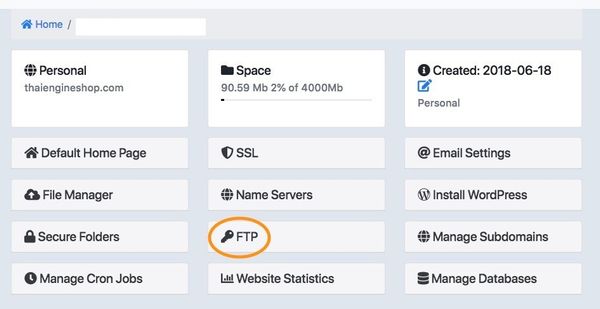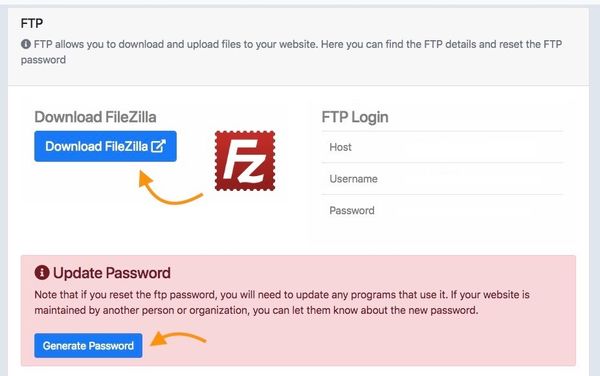FTP Issue? / วิธีแก้ปัญหาใน FTP
FTP lost password
- You can reset the FTP password via the Control Panel. First log in with your Control Panel (my.codeorange.co.th) username and password, choose the relevant domain and then click on FTP password in the main menu.
No connection to FTP server
- If you have problems connecting, or everything takes a very long time, try using "active mode". In Filezilla you can change this setting via the Edit menu, Settings. Click on FTP on the left and then select "Active" in the right-hand screen and press [Enter] or OK. You can also try the other way around with passive mode (if active mode is on)
Files created empty
- Files that you upload are empty? Then perhaps your disk space limit has been exceeded. You can, for example, delete some old or unused files, or upgrade to a package with more disk space. Contact us for advice / help, we are happy to be of service!
Do not create files
- Can not create files in a directory? (Example errormelding: Answer: 553 Could not create file)
Then it is possible that the folder is not writable because it is created via (a software package on) your website. Often you can only upload files in this folder via your website itself. If this does not work, you can also contact us to change the rights. It is also possible that your disk space is full, you can check this in the Control Panel.
Folder or file not writable
- Does a folder have to be writable from the website, for example for WordPress uploads? Then you can make the folder writable in the following way in Filezilla. Right-click on the relevant folder and choose file permissions. You can then tick all check marks under Public rights and press OK.
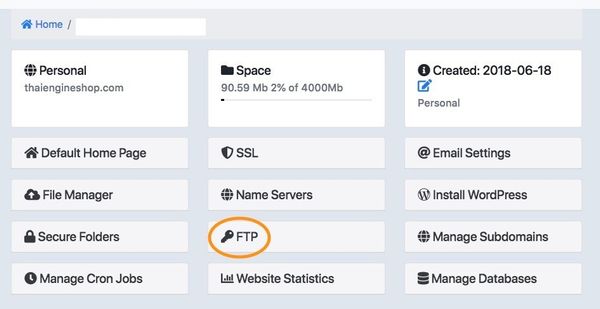
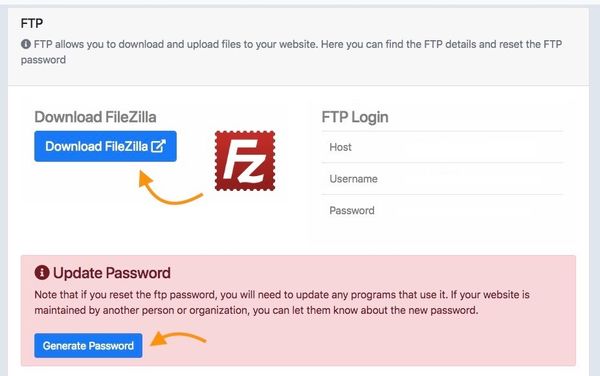
สำหรับภาษาไทยดังนี้
ลืมรหัสผ่าน FTP
- ท่านสามารถตั้งค่ารหัสผ่านใหม่ของ FTP ได้ใน Control Panel (my.codeorange.co.th) ขั้นแรกให้ทำการเข้าสู่ระบบด้วยบัญชีผู้ใช้และรหัสผ่านของท่านและเลือกโดเมนที่ต้องการ หลังจากนั้นให้เลือก FTP Password ที่หน้าเมนูหลัก
ไม่สามารถเชื่อมต่อเข้า FTP เซิร์ฟเวอร์ได้
- หากท่านมีปัญหาเกี่ยวกับการเชื่อมต่อที่ใช้เวลานาน ท่านสามารถใช้งาน "active mode" ได้ ในโปรแกรม FileZilla ท่านสามารถเปลี่ยนการตั้งค่าได้ทางเมนู Edit > Setting เลือกที่ FTP ทางด้านซ้ายและเลือก "Active" ทางด้านขวาของหน้าจอและคลิก Enter หรือ OK และท่านสามารถลองใช้งานรูปแบบอื่นได้ เช่น ตั้งค่าเป็น Passive mode (หากการตั้งค่าเริ่มต้นเป็น Active mode)
ไฟล์ที่สร้างเป็นไฟล์เปล่า
- ไฟล์ที่ท่านได้ทำการอัพโหลดเป็นไฟล์เปล่าอาจจะหมายถึงพื้นที่เก็บข้อมูลอาจจะไม่เพียงพอต่อการใช้งาน ท่านสามารถลบไฟล์เก่าที่ไม่ได้ใช้งาน หรืออัพเกรดแพ็คเกจเพื่อเพิ่มพื้นที่เก็บข้อมูลให้มากขึ้น ท่านสามารถติดต่อขอความช่วยเหลือจากเราเพื่อขอคำแนะนำ
ไม่สามารถสร้างไฟล์ได้
- ไม่สามารถสร้างไฟล์ในไดเรคทอรี่ (ยกตัวอย่างเช่น error melding: Answer:553 Could not create file) อาจเป็นเพราะโฟลเดอร์นี้ถูกสร้างโดยแพ็คเกจของซอร์ฟแวร์ในเว็บไซต์ ท่านสามารถอัพโหลดไฟล์ลงในโฟลเดอร์ได้ผ่านทางเว็บไซต์ของท่าน หากไม่สามารถดำเนินการได้กรุณาติดต่อเราเพื่อขอเปลี่ยนสิทธิการใช้งาน และอีกปัจจัยหนึ่งที่ทำให้ไม่สามารถสร้างไฟล์ได้คือ พื้นที่เก็บข้อมูลไม่เพียงพอต่อการใช้งาน ซึ่งท่านสามารถตรวจสอบพื้นที่เก็บข้อมูลได้ในหน้า Control Panel
โฟลเดอร์หรือไฟล์ไม่สามารถเปลี่ยนแปลงแก้ไขได้
- หากโฟลเดอร์ของท่านไม่สามารถเปลี่ยนแปลงได้ เช่น การอัพโหลด WordPress ท่านสามารถใช้ FileZilla ในการตั้งค่าให้สามารถเปลี่ยนแปลงได้ โดยเลือกโฟลเดอร์ที่ต้องการและคลิกขวาเลือก File Permission ท่านสามารถคลิกตัวเลือกทั้งหมดเพื่อเปิดการใช้งานสาธารณะ และคลิก OK เพื่อดำเนินการ