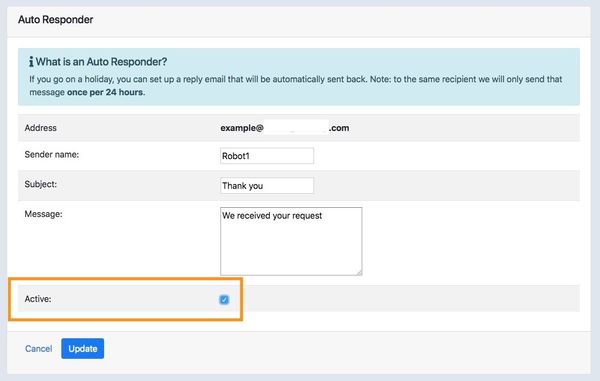Set up Autoresponder in the Control Panel / การตั้งค่า Autoresponder ในหน้า Control Panel
To set up Autoresponder you can follow these steps:
1. Login to your Control Panel (my.codeorange.co.th) and click at "Email Settings"
2. When you already create an email in your email setting then click at "Inactive" if not click here
3. To set up the autoresponder you have to create Sender Name, Subject, and Message and click at "Active" box to activate then click "Create"
You can follow these steps with screenshot as below;
1.Login to your Control Panel and click at "Email Settings"
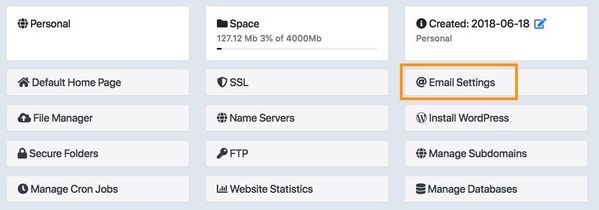
2. When you already create an email in your email setting then click at "Inactive"
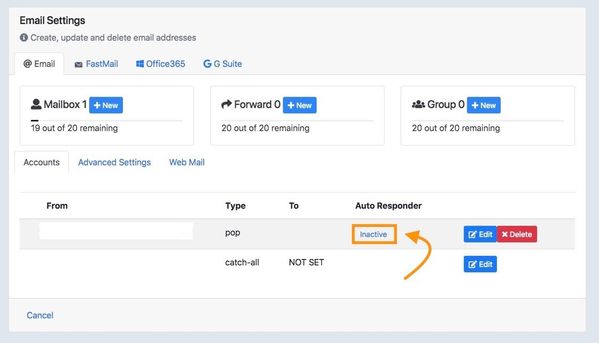
3. To set up the autoresponder you have to create Sender Name, Subject, and Message and click at "Active" box to activate then click "Create"
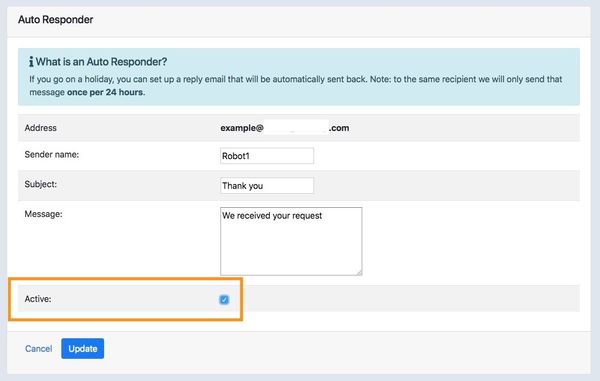
สำหรับภาษาไทยดังนี้
1. เข้าสู่ระบบไปยังหน้า Control Panel (my.codeorange.co.th) ของท่านและทำการเลือกที่ "Email Settings" 2. หลังจากที่ท่านสร้างอีเมลเรียบร้อยแล้วให้กดเลือกที่ "Inactive" ถ้ายังไม่ได้ทำการสร้างอีเมลสามารถคลิกได้ ที่นี่ 3. สำหรับการตั้งค่า Autoresponder ท่านจะต้องกรอกข้อมูลดังต่อไปนี้ เช่น Sender Name, Subject and Message และที่สำคัญต้องทำการคลิกเลือกที่ "Active" หลังจากนั้นคลิกที่ "Create" เพื่อเริ่มการใช้งาน Autoresponder
วิธีทำพร้อมรูปภาพประกอบสามารถทำได้ดังนี้
1.เข้าสู่ระบบไปยังหน้า Control Panel ของท่านและทำการเลือกที่ "Email Settings"
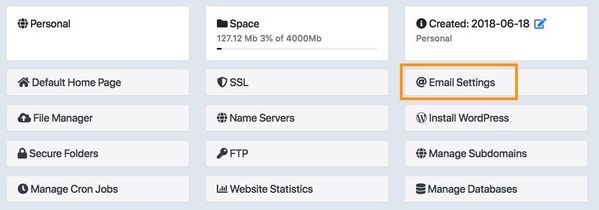
2. หลังจากที่ท่านสร้างอีเมลเรียบร้อยแล้วให้กดเลือกที่ "Inactive"
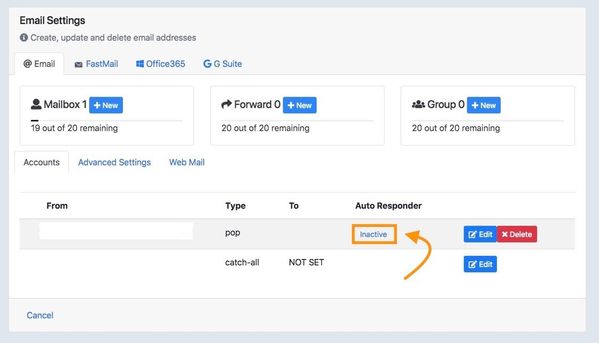
3. สำหรับการตั้งค่า Autoresponder ท่านจะต้องสร้างข้อมูลดังต่อไปนี้ เช่น Sender Name, Subject and Message และที่สำคัญต้องทำการคลิกเลือกที่ "Active" หลังจากนั้นคลิกที่ "Create" เพื่อเริ่มการใช้งาน Autoresponder