Give clients access to their account
As a reseller, you may always manage your client's hosting. But some clients need direct access.
With Code Orange you can easily give clients access to one of your sub accounts. You can even limit the functions they have available on a global level and on an individual level.
Step by step:
Log in to the control panel with your reseller account.
If you don't see Settings > Access Control, you're not logged in with a reseller account.
- Make sure the permissions for sub accounts are set up correctly (you can make exceptions for individual clients if needed)
You can select which functions should be available to your customer. For example if you don't want your customers to access the File Manager, you can switch it off.
- Click on the menu Settings > Access Control

- Here you can select which functions are available to your customers. You can even select a few customers that do have access as an exception, if you desire, by clicking on per account.
- Note: that "FTP password reset", and "File manager" give direct access to the files, while access to "Database administration" allows managing the database contents by resetting the database password. If you are not sure what each item means, do not worry. In step 8 you should always test the access to make sure the access is appropriate.

After you log in with your reseller account, you see a list of all clients (or simply click Home).
Now click on the client you wish to give access to the control panel.
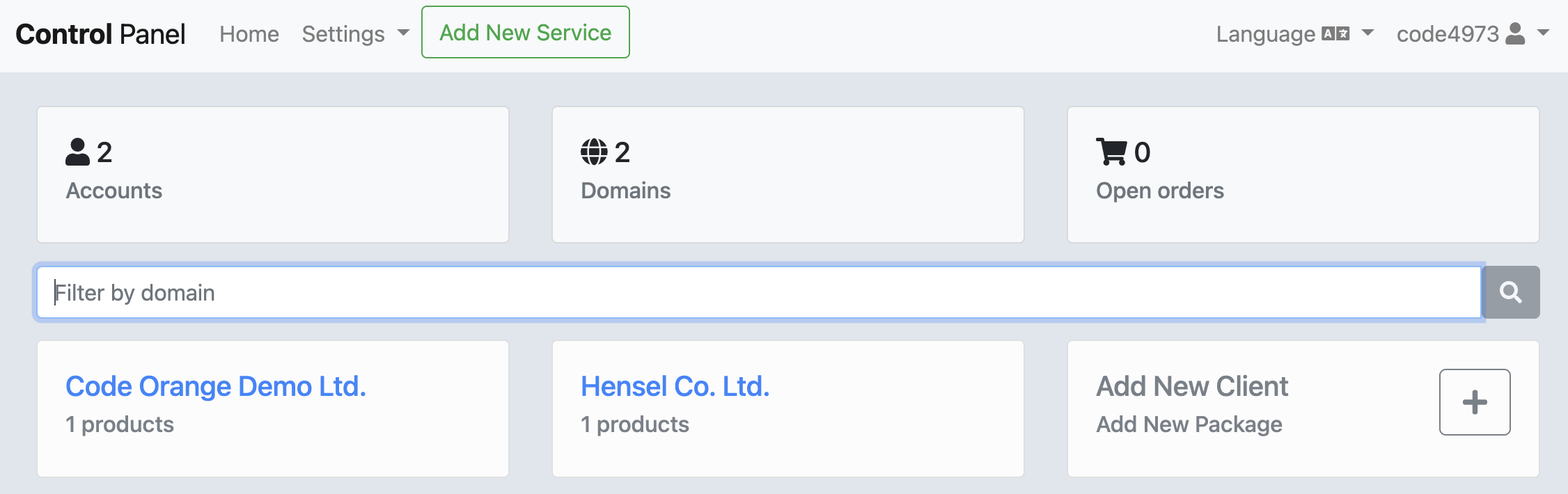
- Copy their username (see picture below)
- Then click on any of their domains to see all the functionalities
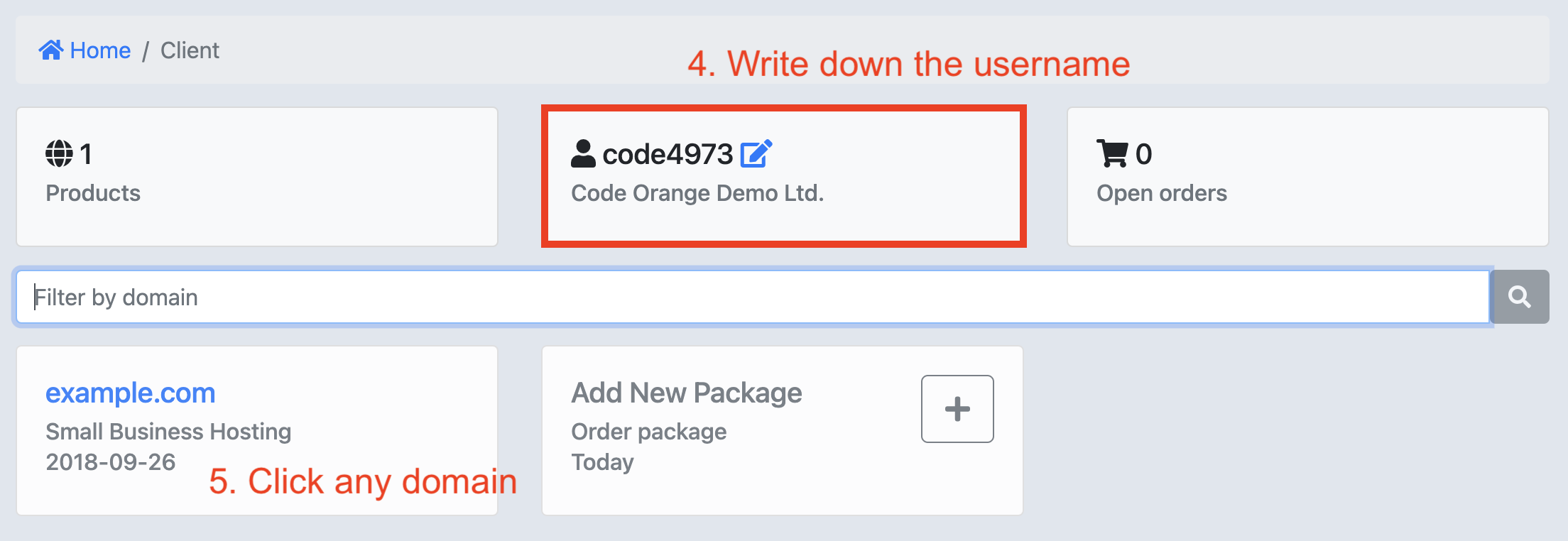
- Click on Control Panel Password

- Copy the password before you click Submit.
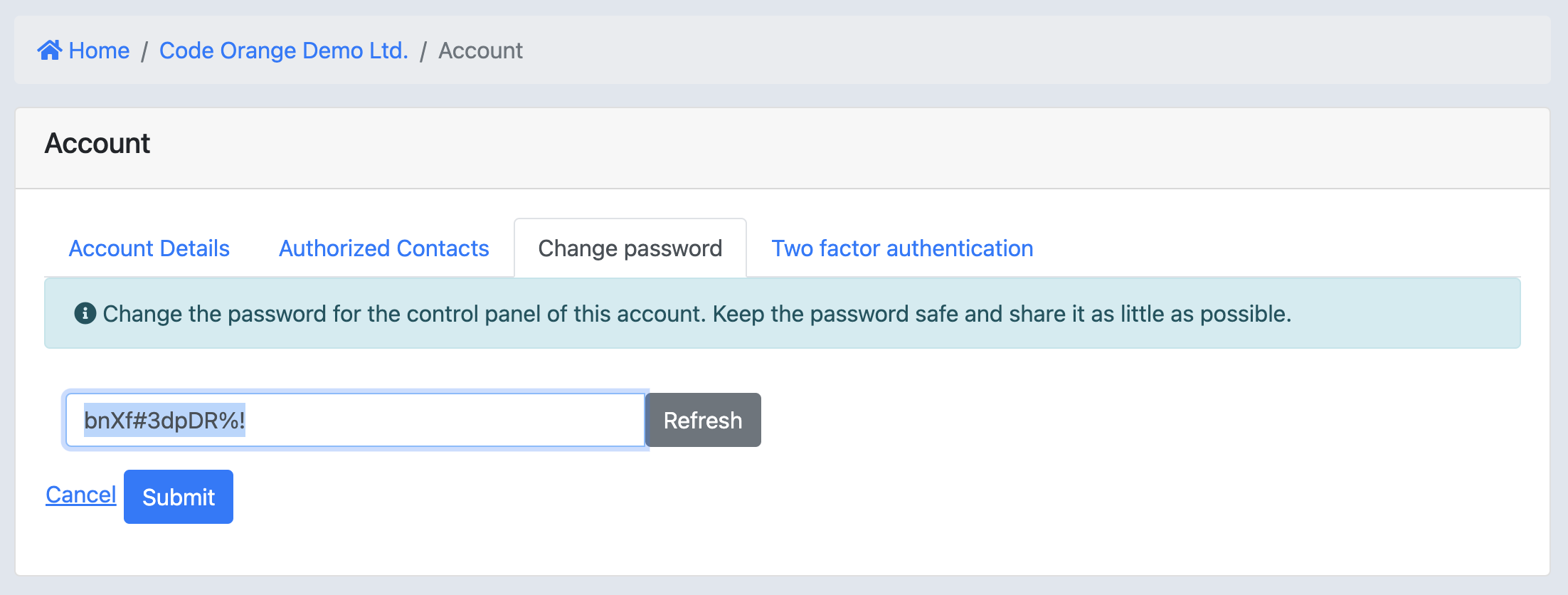
- Very important: Log out and test the login for this client. Make sure they only have access to what you intend them to have. If they have too much or too little access, go back to step 1 to make updates to their access.
