Change email password in Control Panel / การเปลี่ยนรหัสผ่านของอีเมลใน Control Panel
1. Login to your Control Panel (my.codeorange.co.th) and then click "Email Settings"
2. Click "Edit" to you email name you want to change password
3. Click "Generate Password" to generate password by suggest from Control Panel (my.codeorange.co.th) you can also create new password on your own
4. Click "Update" then you can use your new password to your email account
You can follow these steps with screenshot below:
1.Login to your Control Panel and then click "Email Settings"

2. Click "Edit" to you email name you want to change password

3. Click "Generate Password" to generate password by suggest from Control Panel you can also create new password on your own
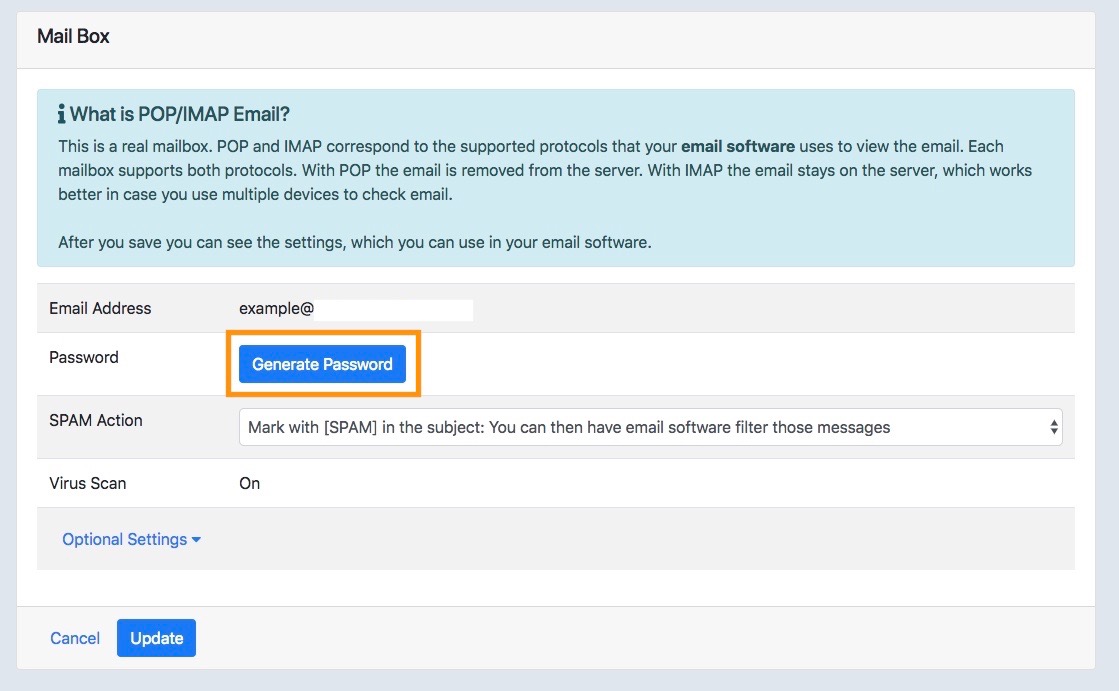

4. Click "Update" then you can use your new password to your email account
สำหรับภาษาไทยดังนี้
1. เข้าสู่ระบบไปยังหน้า Control Panel (my.codeorange.co.th) ของท่านและคลิกเลือกที่ "Email Setting"
2. คลิกเลือก "Edit" ยังชื่อของบัญชีผู้ของอีเมลที่ท่านต้องการเปลี่ยน
3. คลิกที่ "Generate Password" เพื่อใช้รหัสผ่านที่ทาง Control Panel (my.codeorange.co.th) แนะนำ หรือสร้างรหัสผ่านใหม่ด้วยตนเองก็ได้เช่นกัน
4. คลิกเลือกที่ "Update" เป็นอันสิ้นสุดขั้นตอนการเปลี่ยนรหัสผ่าน หลังจากนั้นท่านสามารถใช้รหัสผ่านใหม่ได้
สำหรับคู่มือภาษาไทยพร้อมรูปภาพประกอบสามารถทำตามขั้นตอนได้ดังนี้
1.เข้าสู่ระบบไปยังหน้า Control Panel ของท่านและคลิกเลือกที่ "Email Setting"


3. คลิกที่ "Generate Password" เพื่อใช้รหัสผ่านที่ทาง Control Panel แนะนำ หรือสร้างรหัสผ่านใหม่ด้วยตนเองก็ได้เช่นกัน
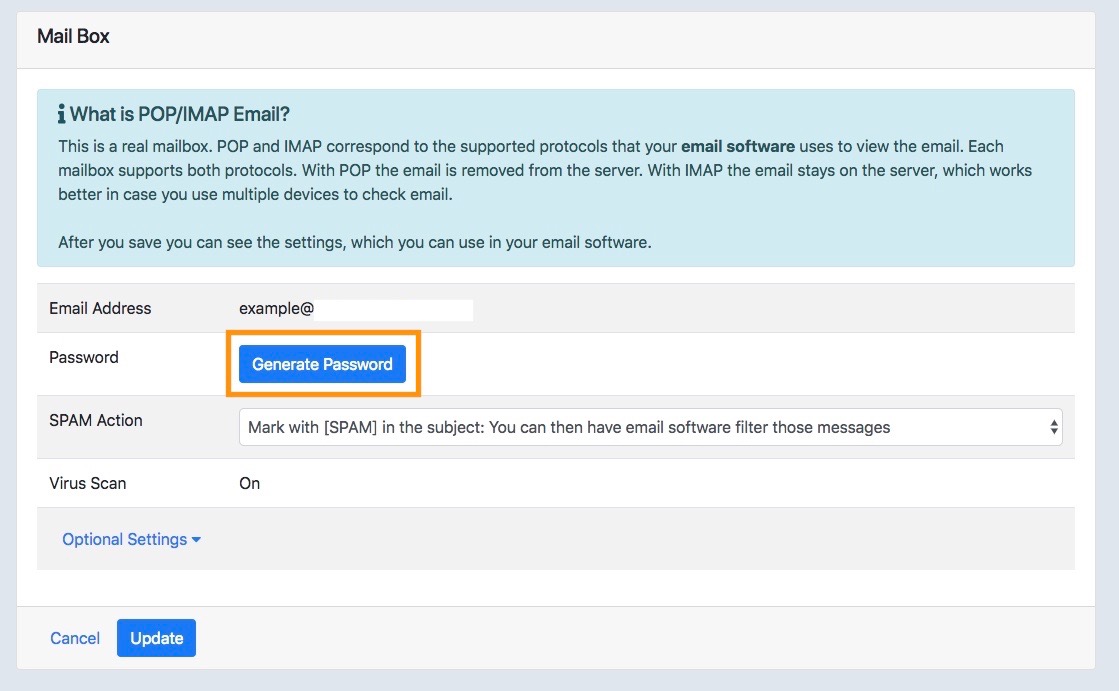

4. คลิกเลือกที่ "Update" เป็นอันสิ้นสุดขั้นตอนการเปลี่ยนรหัสผ่าน หลังจากนั้นท่านสามารถใช้รหัสผ่านใหม่ได้
