Too many comments in WordPress / ความคิดเห็นใน WordPress
If you do not need comments, or receive too many comments / spam, it may be useful to adjust the settings so that you do not get too many unwanted comments (spam).
- Below is described how you can switch them on or off by blog post .
- Below it is described how you can automatically switch them off after for example 14 days.
For a particular blog post the comments / comments on or off
Choose Posts > All Posts from the left menu
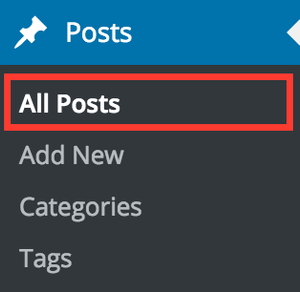
Then look for the blog post you want to change and hover with your mouse over the title and click on
Quick Edit :

Then click Allow Comments on or off, and click Update to save it.

Post comments / comments for all blog posts after 2 weeks
To prevent you from getting many spam comments you can automatically turn them off after 2 weeks.
Select Settings > Discussion from the left menu
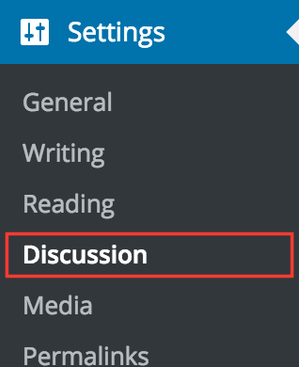
Then click on Automatically close comments on articles older than 14 days . You can adjust the number of days if necessary. Then click Save Changes at the bottom .
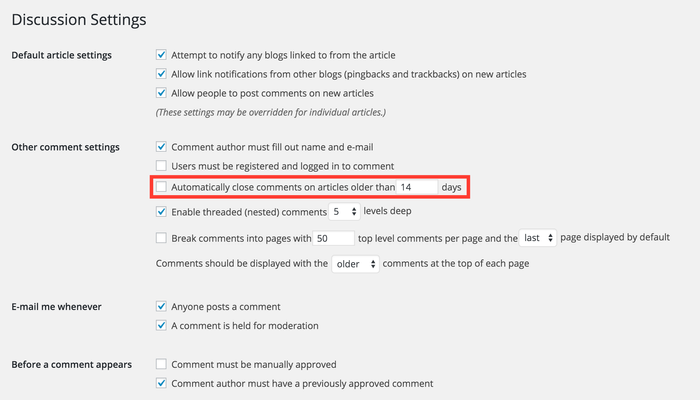
สำหรับคู่มือภาษาไทยมีดังนี้
การตั้งค่าส่วนนี้มีผลมากสำหรับที่ท่านไม่ต้องการความคิดเห็น หรือรับข้อความสำหรับความคิดเห็นมากจนเกินไป (สแปม)
- ทางด้านล่างอธิบายถึงการตั้งค่าการใช้งานในส่วนการเปิดหรือปิดข้อความความคิดเห็นของบทความ
- ทางด้านล่างอธิบายถึงการตั้งค่าการใช้งานในส่วนการปิดแบบอัตโนมัติ เช่น ปิดการใช้งานหลังจาก 14 วัน
สำหรับการเปิด / ปิดข้อความความคิดเห็นของบทความ
เลือก Post > All Posts จากตัวเลือกทางด้านซ้าย
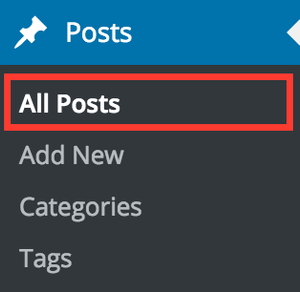
เลือกบทความที่ท่านต้องการตั้งค่า โดยการชี้เมาส์ที่บทความนั้น จะปรากฏแถบเมนูย่อยใต้บทความนั้น
คลิก "Quick Edit"

หลังจากนั้นคลิกเลือก "Allow Comments" เพื่อทำการเปิด หรือปิดตามที่ต้องการ และทำการคลิก "Update" เพื่อบันทึกการตั้งค่า

สำหรับการตั้งค่าเพื่อปิดการแสดงความคิดเห็นในบทความที่มีอายุมากกว่า 2 สัปดาห์
เพื่อป้องกันท่านจากการได้รับสแปม ท่านสามารถตั้งค่าปิดการแสดงความคิดเห็นหลัง 2 สัปดาห์ได้ดังนี้
เลือก Settings > Discussion จากเมนูทางด้านซ้าย
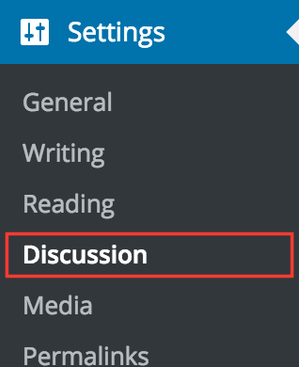
หลังจากนั้นให้เลือกที่ "Automatically close comment on articles oder than 14 days" ท่านสามารถเปลี่ยนแปลงจำนวนวันได้ตามต้องการ หลังจากนั้นเลือก "Save Changes" ทางด้านล่าง
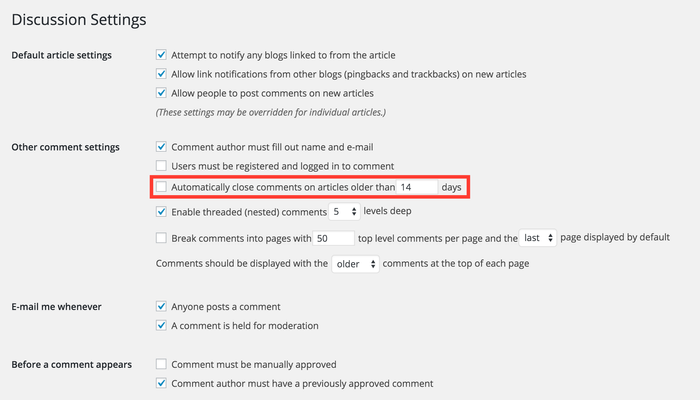
เป็นอันเสร็จสิ้นการตั้งค่าเปิดหรือปิดการแสดงข้อความของความคิดเห็น
