WordPress from HTTP to HTTPS / การเปลี่ยน HTTP เป็น HTTPS ใน WordPress
Update 2022:
- A recommended plugin for SSL is Really Simple SSL
After you have SSL installed through the Control Panel (my.codeorange.co.th), you can change http:// instead of https://
You can follow this step to change WordPress URL:
- Login to your WordPress and go to Settings-> General
- Make https:// instead of http:// in WordPress Address(URL) and Site Address(URL)
- Update your Plugins
- Go to Plugins-> Add New
- Install and activate 'Velvet Blues' or Really Simple SSL Plugin!
- After installation you have an extra option under: Tools-> Update URLs. Put your URL with http:// in Old URL and https:// in New URL field
- Check all options except the last (Update ALL GUIDs) and then click Update URLs NOW.
Or you can follow steps with screenshot below:
1. Login to your WordPress and go to Settings-> General
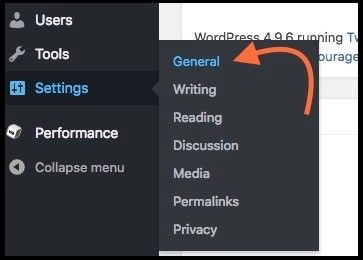
2. Make https:// instead of http:// in WordPress Address (URL) and Site Address (URL)
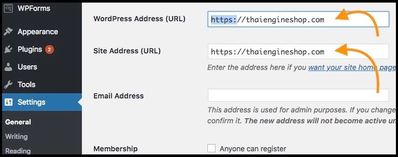
3. Update your Plugins and Install Plugin
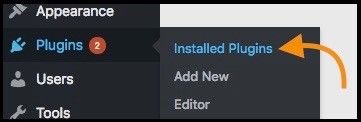
4. And then in Plugins page click Add New
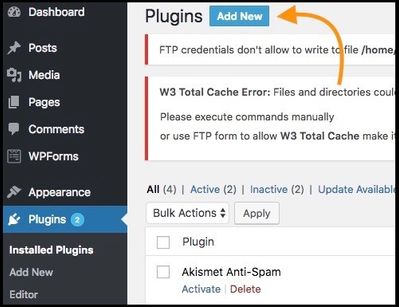
5. Insert keyword CDN in the box and Enter for Velvet Blue Plug-In then Install and activate 'Velvet Blues'
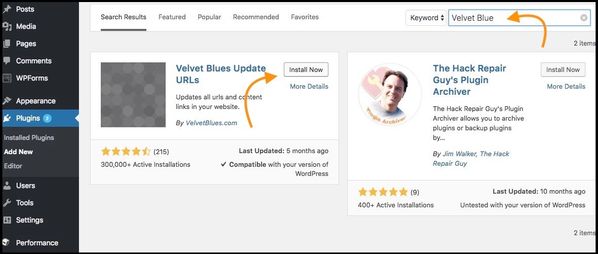
6. After installation you have an extra option under: Tools-> Update URLs. Put your URL with http:// in Old URL and https:// in New URL field
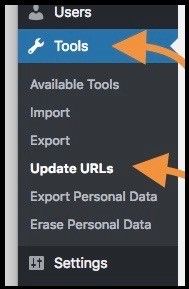
7. Put your URL with http:// in Old URL and https:// in New URL field then check all options except the last (Update ALL GUIDs) and then click Update URLs NOW.
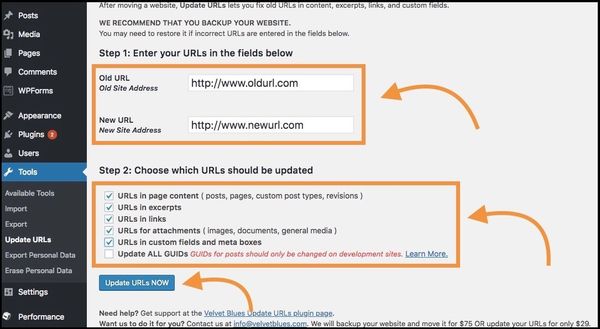
To check all active content
You can check all active content that link in your website such as JavaScript, and CSS (also those of external websites) points to https:// because most browsers don't accept unprotected content loading of http:// on a secure website.
You can use the website http://whynopadlock.com/ to easily check, or use your browser:
Firefox: Tools-> Web developer > Web Console
Chrome: View-> Developer > Developer Tools Tab: Console
Safari: Develop-> Show Error Console
If you see messages like "Blocked active content http://www.example.com/script.js mixed loading" should you just
replace these scripts with a https:// (you can also use www.example.com/script.js or//script.js/). Those scripts
are sometimes in theme files, which you must then edit yourself or ask the theme maker to do so.
Highly recommended redirect
Optional:
For Speed, we highly recommend to configure your redirect to https outside WordPress:
You will change URL in WordPress before configure redirect in control panel
- Go to Default Homepage in the Control Panel.
- You can choose subdomain and URL that you want to redirect in preference. Make sure that corresponds to the URL you set in WordPress, otherwise your website stops working!

สำหรับภาษาไทยดังนี้
หลังจากที่ท่านติดตั้ง SSL ใน Control Panel (my.codeorange.co.th) เรียบร้อยแล้ว ท่านสามารถเปลี่ยน http:// เป็น https://
ท่านสามารถทำตามขั้นตอนเพื่อเปลี่ยน URL ของ WordPress ได้ดังนี้:
- เข้าสู่ระบบของ WordPress ไปที่แถบเมนู Settings คลิกเลือก General
- แทนที่ http:// ด้วย https:// ในช่องที่อยู่เวิร์ดเพรส (URL) และที่อยู่เว็บไซต์ (URL)
- ติดตั้ง และเปิดการใช้งานปลั๊กอิน Velvet Blues ที่เมนูปลั๊กอิน
- เมื่อติดตั้งเรียบร้อยแล้วที่เมนู เครื่องมือ คลิกเลือก Update URLs
- ขั้นตอนที่หนึ่ง ใส่ URL เดิม (http://) ในช่อง Old URL และ URL ใหม่ (https://) ในช่อง New URL
- ขั้นตอนที่สอง เลือก URLs ที่ควรจะอัพเดท ให้เลือกทุกข้อ ยกเว้นข้อสุดท้าย (Update ALL GUIDS) และคลิก Update URLs NOW
หรือสามารถดูขั้นตอนวิธีการทำและรูปภาพทางด้านล่าง
1. เข้าสู่ระบบของ WordPress ไปที่แถบเมนู Settings คลิกเลือก General
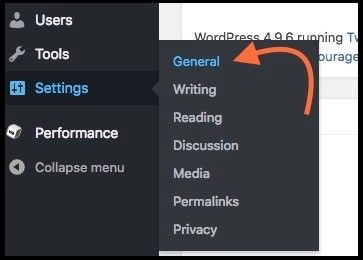
2. แทนที่ http:// ด้วย https:// ในช่องที่อยู่เวิร์ดเพรส (URL) และที่อยู่เว็บไซต์ (URL)
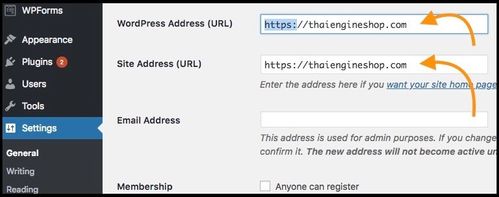
3. ติดตั้ง ปลั๊กอินโดยการเลือกที่หัวข้อPlugins และเลือก Install Plugins
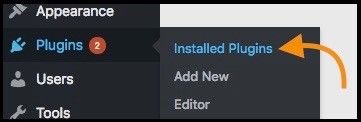
4. ในหน้าหัวข้อ Plugins ให้ทำการเลือก Add New
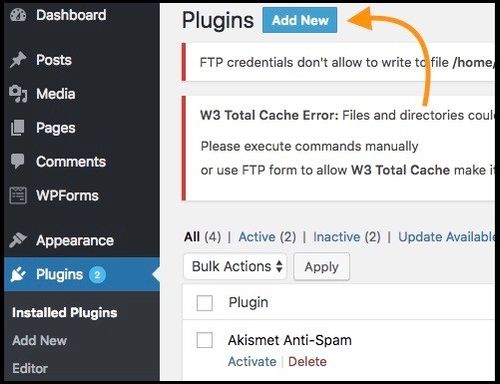
5. พิมพ์ Velvet Blue ลงในช่องค้นหาและทำการ Install Now และ Activate เพื่อเปิดการใช้งานปลั๊กอิน Velvet Blues
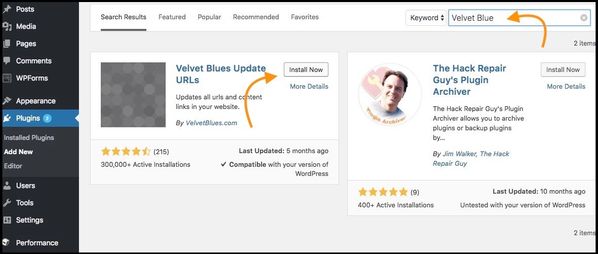
6. เมื่อติดตั้งเรียบร้อยแล้วที่เมนู Tools คลิกเลือก Update URLs
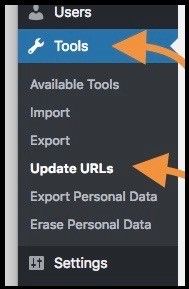
7. ขั้นตอนที่หนึ่ง ใส่ URL เดิม (http://) ในช่อง Old URL และ URL ใหม่ (https://) ในช่อง New URL8. ขั้นตอนที่สอง เลือก URLs ที่ควรจะอัพเดท ให้เลือกทุกข้อ ยกเว้นข้อสุดท้าย (Update ALL GUIDS) และคลิก Update URLs NOW
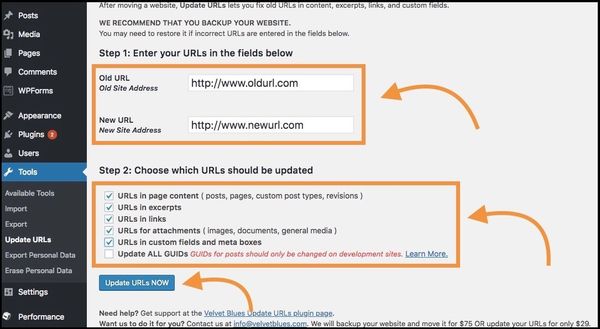
*** Optional: use Really Simple SSL plugin
ตรวจสอบการทำงานของเว็บไซต์
ท่านสามารถตรวจสอบการทำงานของเว็บไซต์ได้ว่าเว็บไซต์นี้เรียกใช้งานจาก https:// หรือไม่ เนื่องจากเบราว์เซอร์ส่วนใหญ่ไม่ยอมรับข้อมูลจาก http://
ที่เรียกผ่านเว็บไซต์ที่ปลอดภัยซึ่งการตรวจสอบสามารถทำได้ดังนี้:
Firefox: Tools-> Web developer > Web Console
Chrome: View-> Developer > Developer Tools Tab: Console
Safari: Develop-> Show Error Console
หากที่ Console แสดงข้อความ "Blocked active content http://www.example.com/script.js mixed
loading" ท่านควรจะเปลี่ยนการเรียก script นี้เป็น https:// แทน
หากท่านต้องการความเร็วในการแสดงผลเว็บไซต์ท่านสามารถตั้งค่าการ redirect จาก http:// เป็น https:// ได้ดังนี้:
ท่านต้องเปลี่ยน URL ใน WordPress ก่อนการตั้งค่า redirect ใน Control Panel เพื่อความปลอดภัยในการใช้งาน
- เข้าสู่ระบบ Control Panel และไปที่เมนู หน้าหลัก
- เลือกซับโดเมนที่ต้องการเปลี่ยน และ preference ที่ต้องการชี้ว่าจะชี้ไปยังที่ใด โดยที่ preference ที่ชี้ไปต้องเหมือนกับที่ท่านตั้งค่าไว้ใน WordPress

